What are Knitlinks QR Codes?
Learn how to create, manage, and optimize your QR codes for maximum engagement
Contents
Knitlinks QR codes are designed to be reprogrammable, so even if your signs are moved from one location to another—like from one open house to the next—they remain valid and scannable. Our system is built to help you convert offline traffic into online engagement.
We currently support three types of QR codes:
Send Traffic to a Destination
These QR codes redirect to any URL you choose. Ideal for "Open House" signs, you can link them to a property's MLS listing or your website. If the sign moves to a new property, simply update the URL—no need to reprint the sign or QR code.
Get More Followers
These QR codes link to a branded landing page with your social media profiles (e.g., WeChat, WhatsApp, Instagram, Facebook). When scanned, users can choose how they want to connect. This format works well for broad brand promotion—like at bus stops or on transit ads.
Capture Contact Info
These QR codes let users subscribe to your email list or contact you directly—no copying or pasting required. Captured leads can be sent to your CRM, Google Contacts, or iCloud. Use this on signs like "Subscribe to Neighborhood News" or on items like fridge magnets in newly sold homes.
Where to use the QR codes
You can put our QR codes on any signs, such as your Open House signs, For Sale signs, or simply personal branding signs. You may have received some printed QR code stickers already, which can be added to your account. You can also create new ones and print them in a high-quality sticker printing shop or print them on your signs. Some people print our QR codes on small items such as fridge magnets, pens, business cards or even T-Shirts at events.
How to Use QR Codes
Sign up for an account
- 1 Go to https://knitlinks.com on your computer.
- 2 Click "Sign Up" as shown in the image
- 3 Fill your basic information and make sure to click "I am not a robot"
- 4 Once finished, you should see "Account created successfully" and you can log in
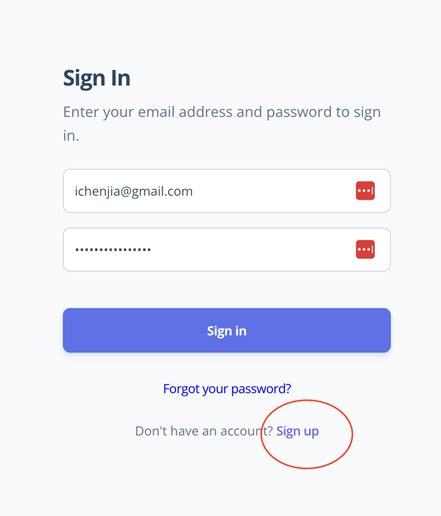
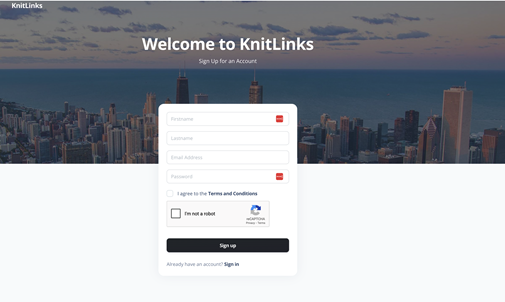
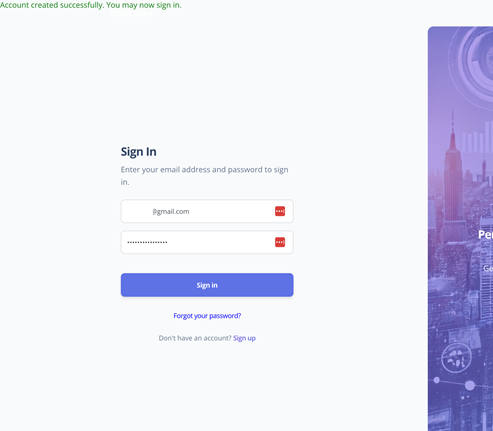
Add QR codes to your account (if you receive free prints)
Note: You may receive free printed QR codes as early users of Knitlinks. You can add these QR codes to your account and then put the codes on your signs such as "Open House" or "For Sale".
Steps to add existing QR codes:
- 1 Login to your account at knitlinks.com
- 2 Click "Create Your First QR Code" or "Create New QR code"
- 3 Click "Yes" when asked "Do you already have a QR code serial number"
- 4 Enter the 6-character serial number from your printed sticker
- 5 Choose your QR code type and fill in the details
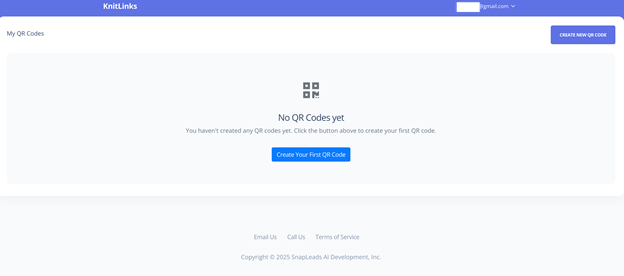
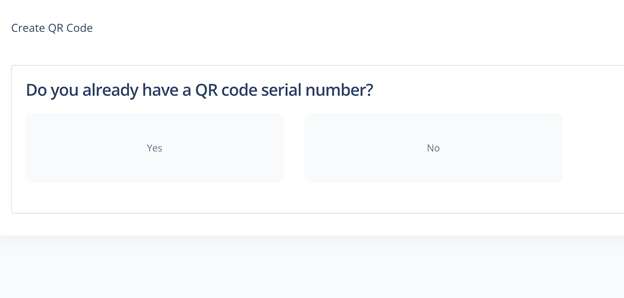
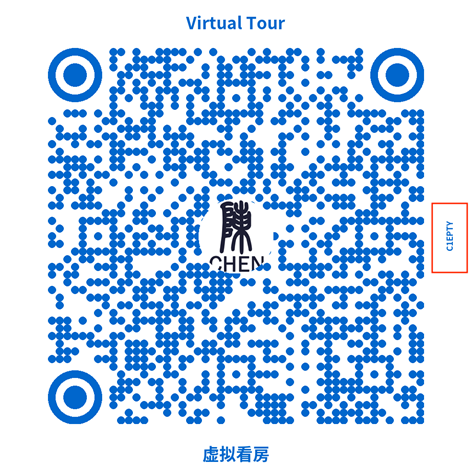
Add QR codes to your account without printed stickers
Note: If you haven't received free QR code stickers from us or want to print new ones for your sign, you can easily do so by following these steps.
Steps to create new QR codes:
- 1 Login to your account and click "Create New QR code"
- 2 Click "No" when asked about existing serial number
- 3 Choose your QR code type
- 4 Fill in all required information
- 5 Download your QR code for printing
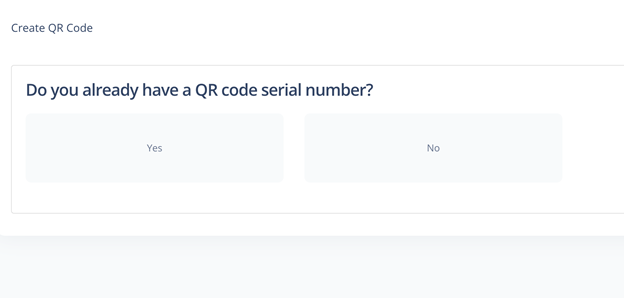
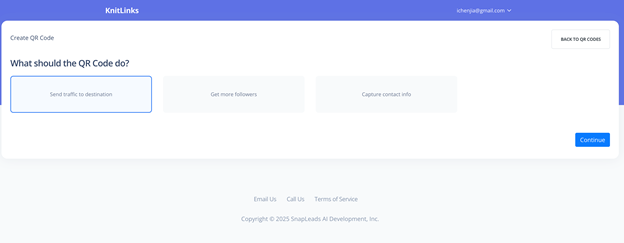
Manage Your QR Codes (Download, Update, View Stats, Delete)
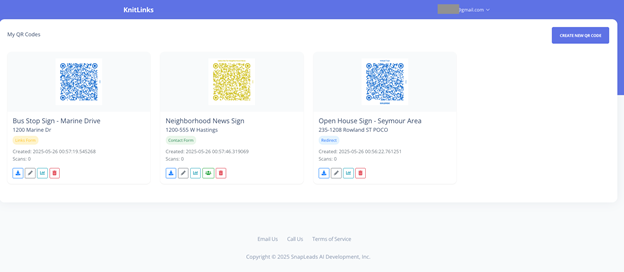
Your QR codes dashboard showing all your created codes
Available Actions:
 Download: Get printer-ready files in high DPI
Download: Get printer-ready files in high DPI
 Edit: Update details like redirect links and location
Edit: Update details like redirect links and location
 View Stats: See scan counts and analytics
View Stats: See scan counts and analytics
 Delete: Remove QR code (cannot be undone)
Delete: Remove QR code (cannot be undone)
 View Leads: See contact form submissions (Contact forms only)
View Leads: See contact form submissions (Contact forms only)
Statistics View Example:
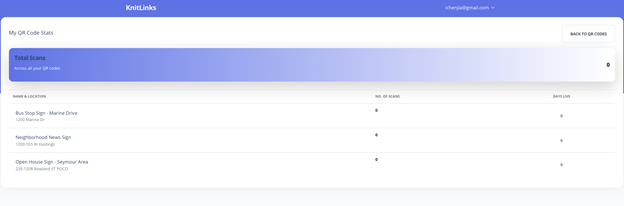
What happens when QR code is deleted:
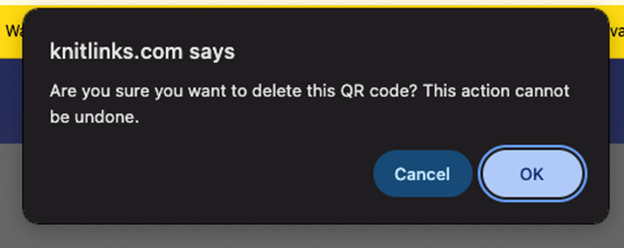
Warning: Deleted QR codes show a 404 error when scanned
Need more help?
Please contact success@snapleads.ai
We will respond within 4 business hours